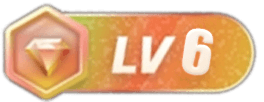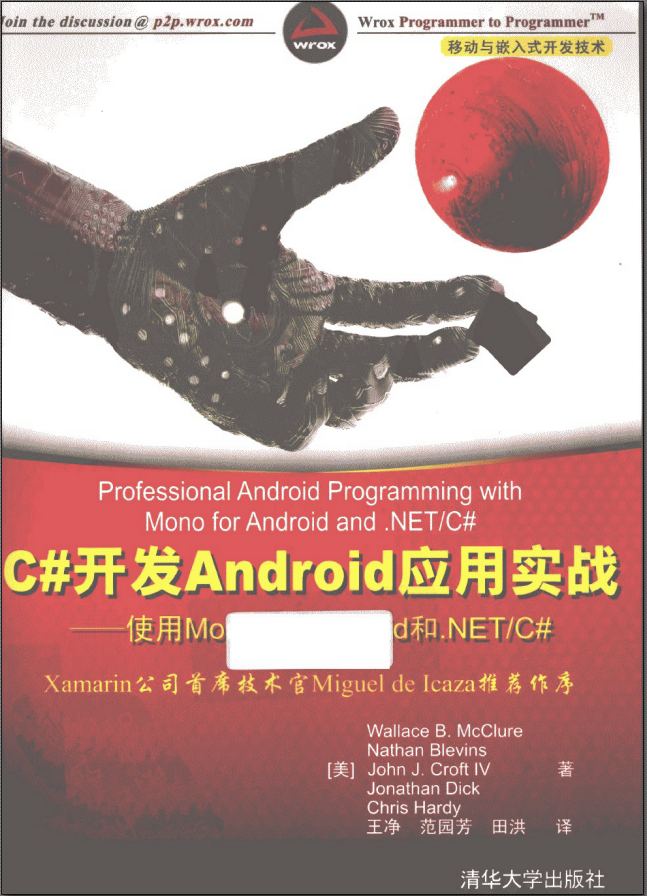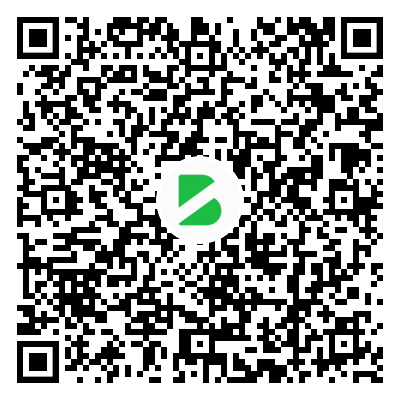各大站长平时除了写博客外,可以使用 gitbook 将一系列的博客专栏整理成电子书出版。这样既方便各大网友阅读,还可以带来新的离线阅读功能。
在以前我们只能靠出版社,或者编写 word 文档,来实现。然而有了 gitbook 之后,一切都变得那么简单了。今天就为大家分享一下,如果在 Windows 系统上安装 gitbook,进行电子书的编写和发布。
- GitBook Editor
最简单的方式就是使用GitBook编辑器,没有什么难度,后面的教程主要针对命令行的方式
PS:GitBook的book页面默认没有download按钮的
需要到设置中打开,打开后再次publish生效
同步GitHub
更新失败,无法转换成pdf/mobi/epub格式
Token
git config –global gitbook.user username
git config –global gitbook.token yourtoken
1
2
- 安装 nodejs
首先我们需要做的是安装 Nodejs。大家可以到 Nodejs 的官网进行下载。下载完成后,执行双击进行运行安装。安装完成后,打开 cmd 命令行,输入 node -v 查看安装的 nodejs 的相关版本信息。
也可以在安装目录中找到 node.exe 文件,打开输入 node -v 查看安装的 nodejs 的相关版本信息。
- nodejs 镜像配置
nodejs 安装完成后,我们就可以开始安装 gitbook 了。但是在安装之前,我们还需要配置一下 nodejs 插件安装的下载镜像地址。因为默认的镜像地址是在国外,需要翻墙才可以访问,因此我们需要设置国内的镜像地址。国内的我推荐大家使用阿里巴巴的镜像地址 http://registry.npm.taobao.org 。执行下面的命令,进行配置。
npm config set registry http://registry.npm.taobao.org
1
除了上面的方法外,我们也可以在用户主目录下编辑 .npmrc 文件,添加一行 registry=http://registry.npm.taobao.org 保存就可以了。用户的主目录一般在 C:\Users\Administrator ,具体随你的操作系统系统盘而定。
- 全局安装 gitbook
现在我们可以开始安装全局的 gitbook 了。执行 npm install gitbook-cli -g 命令,进行安装。安装的过程中,由于需要下载安装包,因此大家需要等待一定的时间,具体时长取决于你的网速和硬件配置。
安装完成后,我们可以执行 gitbook -v 查看安装的版本信息。
- gitbook 常用的命令
安装完成了后,我们就可以开始编写内容,进行电子书发布了。具体的操作,大家可以参考《GitBook简明教程》进行学习。我这里给大家推荐3种最常用的命令
gitbook init //初始化目录文件
gitbook help //列出gitbook所有的命令
gitbook –help //输出gitbook-cli的帮助信息
gitbook build //生成静态网页
gitbook serve //生成静态网页并运行服务器
gitbook build –gitbook=2.0.1 //生成时指定gitbook的版本, 本地没有会先下载
gitbook ls //列出本地所有的gitbook版本
gitbook ls-remote //列出远程可用的gitbook版本
gitbook fetch 标签/版本号 //安装对应的gitbook版本
gitbook update //更新到gitbook的最新版本
gitbook uninstall 2.0.1 //卸载对应的gitbook版本
gitbook build –log=debug //指定log的级别
gitbook builid –debug //输出错误信息
1
2
3
4
5
6
7
8
9
10
11
12
13
gitbook
C:\Users\AllenIverson\Desktop\gitcourse>gitbook
Usage: gitbook [options] [command]
Commands:
ls List versions installed locally
current Display currently activated version
ls-remote List remote versions available for install
fetch [version] Download and install a
alias [folder] [version] Set an alias named pointing to
uninstall [version] Uninstall a version
update [tag] Update to the latest version of GitBook
help List commands for GitBook
- run a command with a specific gitbook version
Options:
-h, –help output usage information
-v, –gitbook [version] specify GitBook version to use
-d, –debug enable verbose error
-V, –version Display running versions of gitbook and gitbook-cli
1
2
3
4
5
6
7
8
9
10
11
12
13
14
15
16
17
18
19
20
21
22
gitbook serve
C:\Users\AllenIverson\Desktop\gitbook-test>gitbook serve
Live reload server started on port: 35729
Press CTRL+C to quit …
info: 7 plugins are installed
info: loading plugin “livereload”… OK
info: loading plugin “highlight”… OK
info: loading plugin “search”… OK
info: loading plugin “lunr”… OK
info: loading plugin “sharing”… OK
info: loading plugin “fontsettings”… OK
info: loading plugin “theme-default”… OK
info: found 3 pages
info: found 0 asset files
info: >> generation finished with success in 1.9s !
Starting server …
Serving book on http://localhost:4000
1
2
3
4
5
6
7
8
9
10
11
12
13
14
15
16
17
18
gitbook ls
C:\Users\AllenIverson\Desktop\gitcourse>gitbook ls
GitBook Versions Installed:
* 3.2.2
Run “gitbook update” to update to the latest version.
1
2
3
4
5
6
gitbook ls-remote
C:\Users\AllenIverson\Desktop\gitcourse>gitbook ls-remote
Available GitBook Versions:
4.0.0-alpha.5, 4.0.0-alpha.4, 4.0.0-alpha.3, 4.0.0-alpha.2, 4.0.0-alpha.1, 3.2.2, 3.2.1, 3.2.0, 3.2.0-pre.1, 3.2.0-
pre.0, 3.1.1, 3.1.0, 3.0.3, 3.0.2, 3.0.1, 3.0.0, 3.0.0-pre.15, 3.0.0-pre.14, 3.0.0-pre.13, 3.0.0-pre.12, 3.0.0-pre.11, 3
.0.0-pre.10, 3.0.0-pre.9, 3.0.0-pre.8, 3.0.0-pre.7, 3.0.0-pre.6, 3.0.0-pre.5, 3.0.0-pre.4, 3.0.0-pre.3, 3.0.0-pre.2, 3.0
.0-pre.1, 2.6.7, 2.6.6, 2.6.5, 2.6.4, 2.6.3, 2.6.2, 2.6.1, 2.6.0, 2.5.2, 2.5.1, 2.5.0, 2.5.0-beta.7, 2.5.0-beta.6, 2.5.0
-beta.5, 2.5.0-beta.4, 2.5.0-beta.3, 2.5.0-beta.2, 2.5.0-beta.1, 2.4.3, 2.4.2, 2.4.1, 2.4.0, 2.3.3, 2.3.2, 2.3.1, 2.3.0,
2.2.0, 2.1.0, 2.0.4, 2.0.3, 2.0.2, 2.0.1, 2.0.0, 2.0.0-beta.5, 2.0.0-beta.4, 2.0.0-beta.3, 2.0.0-beta.2, 2.0.0-beta.1,
2.0.0-alpha.9, 2.0.0-alpha.8, 2.0.0-alpha.7, 2.0.0-alpha.6, 2.0.0-alpha.5, 2.0.0-alpha.4, 2.0.0-alpha.3, 2.0.0-alpha.2,
2.0.0-alpha.1
Tags:
latest : 3.2.2 pre : 4.0.0-alpha.5
1
2
3
4
5
6
7
8
9
10
11
12
13
14
15
16
gitbook -V
C:\Users\AllenIverson\Desktop\gitcourse>gitbook -V
CLI version: 2.3.0
GitBook version: 3.2.2
1
2
3
gitbook pdf
C:\Users\AllenIverson\Desktop\gitcourse>gitbook pdf
info: 7 plugins are installed
info: 6 explicitly listed
info: loading plugin “highlight”… OK
info: loading plugin “search”… OK
info: loading plugin “lunr”… OK
info: loading plugin “sharing”… OK
info: loading plugin “fontsettings”… OK
info: loading plugin “theme-default”… OK
info: found 3 pages
info: found 0 asset files
EbookError: Error during ebook generation: ‘ebook-convert’ is not recognized as an internal or external command,
operable program or batch file.
1
2
3
4
5
6
7
8
9
10
11
12
13
14
错误提示:ebook-convert不是内部或外部命令,原因是GitBook在生成PDF的过程中使用到calibre的转换功能,没有安装calibre或安装了calibre没有配置环境变量都会导致转换PDF失败
C:\Users\AllenIverson\Desktop\gitcourse>gitbook pdf
info: 7 plugins are installed
info: 6 explicitly listed
info: loading plugin “highlight”… OK
info: loading plugin “search”… OK
info: loading plugin “lunr”… OK
info: loading plugin “sharing”… OK
info: loading plugin “fontsettings”… OK
info: loading plugin “theme-default”… OK
info: found 3 pages
info: found 2 asset files
info: >> generation finished with success in 8.6s !
info: >> 1 file(s) generated
1
2
3
4
5
6
7
8
9
10
11
12
13
安装calibre后,转换成功。PS:安装calibre后需要重新启动命令行窗口
设置PDF输出格式
book.json
{
“gitbook”: “2.x.x”,
“title”: “Go语言圣经”,
“description”: “中文版”,
“language”: “zh”,
“structure”: {
“readme”: “preface.md”
},
“pluginsConfig”: {
“fontSettings”: {
“theme”: “white”,
“family”: “msyh”,
“size”: 2
},
“plugins”: [
“yahei”,
“katex”,
“-search”
]
},
“pdf”: {
“pageNumbers”: true,
“fontFamily”: “Arial”,
“fontSize”: 12,
“paperSize”: “a4”,
“margin”: {
“right”: 62,
“left”: 62,
“top”: 56,
“bottom”: 56
}
}
}
1
2
3
4
5
6
7
8
9
10
11
12
13
14
15
16
17
18
19
20
21
22
23
24
25
26
27
28
29
30
31
32
33
Variable Description
pdf.pageNumbers 是否添加页码,默认是true
pdf.fontSize 字体大小,默认是12
pdf.fontFamily 字体,默认字体是Arial)
pdf.paperSize Paper size, options are ‘a0’, ‘a1’, ‘a2’, ‘a3’, ‘a4’, ‘a5’, ‘a6’, ‘b0’, ‘b1’, ‘b2’, ‘b3’, ‘b4’, ‘b5’, ‘b6’, ‘legal’, ‘letter’ (default is a4)
pdf.margin.top Top margin (default is 56)
pdf.margin.bottom Bottom margin (default is 56)
pdf.margin.right Right margin (default is 62)
pdf.margin.left Left margin (default is 62)
gitbook mobi
C:\Users\AllenIverson\Desktop\gitcourse>gitbook mobi
info: 7 plugins are installed
info: 6 explicitly listed
info: loading plugin “highlight”… OK
info: loading plugin “search”… OK
info: loading plugin “lunr”… OK
info: loading plugin “sharing”… OK
info: loading plugin “fontsettings”… OK
info: loading plugin “theme-default”… OK
info: found 32 pages
info: found 34 asset files
info: >> generation finished with success in 26.0s !
info: >> 1 file(s) generated
1
2
3
4
5
6
7
8
9
10
11
12
13
gitbook epub
C:\Users\AllenIverson\Desktop\gitcourse>gitbook epub
info: 7 plugins are installed
info: 6 explicitly listed
info: loading plugin “highlight”… OK
info: loading plugin “search”… OK
info: loading plugin “lunr”… OK
info: loading plugin “sharing”… OK
info: loading plugin “fontsettings”… OK
info: loading plugin “theme-default”… OK
info: found 32 pages
info: found 34 asset files
info: >> generation finished with success in 18.5s !
info: >> 1 file(s) generated
1
2
3
4
5
6
7
8
9
10
11
12
13
- calibre
下载地址
ebook-convert
C:\Users\AllenIverson\Desktop\gitcourse>ebook-convert
用法: ebook-convert.exe input_file output_file [options]
转换不同格式的电子书。
input_file 表示输入文件,output_file 表示输出文件。这两者作为命令行参数必须指定到最前面。
输出的电子书格式可由 output_file 的扩展名得到。同时 output_file 也可以是一种以 .EXT 为扩展名的特殊格式。在这种情况下,输出文件的名称则使用输入文件的名称。注意:文件名不能以连字号作为开头。如果 output_
file 不含扩展名,那么它将被视为一个目录并将会在该目录下生成 HTML 格式的“开放式电子书(OEB)”。这些文件会被视为正常文件而被输出插件所识别。
在指定输入和输出文件后,您可以自定义特定的转换选项。根据输入和输出文件的类型不同可用的转换选项也不同。如需获取针对输入和输出文件的帮助,请在命令行中输入 -h。
对于转换系统的完整文档请查阅
https://manual.calibre-ebook.com/conversion.html
给 ebook-convert.exe 传有空格的参数时,请将参数包括在引号中。例如 “C:\some path with spaces”
选项:
–version 显示程序版本号并退出
-h, –help 显示此帮助信息并退出
–list-recipes 列出内建的订阅清单名。您可以通过如下命令创建基于内建订阅清单的电子书: ebook-convert “Recipe
Name.recipe” output.epub
1
2
3
4
5
6
7
8
9
10
11
12
13
14
15
16
17
18
19
20
21
22
23
24
ebook-convert –version
C:\Users\AllenIverson\Desktop\gitcourse>ebook-convert –version
ebook-convert.exe (calibre 2.81.0)
Created by: Kovid Goyal kovid@kovidgoyal.net
1
2
3
使用
- GitBook 编译,生成pdf报错
最近在使用 GitBook 生成静态网页和pdf文件时,百度,谷歌了很久也没有类似的解决方案,最近发现是版本问题,我把我的相关经验分享给大家!
在执行 gitbook build ,gitbook serve,gitbook pdf等命令均保持。报错了错误提示内容如下:
info: 10 plugins are installed
info: 9 explicitly listed
info: loading plugin “baidu”… OK
info: loading plugin “donate”… OK
info: loading plugin “sitemap”… OK
info: loading plugin “highlight”… OK
info: loading plugin “search”… OK
info: loading plugin “lunr”… OK
info: loading plugin “sharing”… OK
info: loading plugin “fontsettings”… OK
info: loading plugin “theme-default”… OK
info: found 24 pages
info: found 2 asset files
warn: “options” property is deprecated, use config.get(key) instead
warn: “options.generator” property is deprecated, use “output.name” instead
error: error while generating page “README.md”:
TypeError: this.contentPath is not a function
1
2
3
4
5
6
7
8
9
10
11
12
13
14
15
16
17
18
当然也有些网友的报错内容如下:
warn: “options” property is deprecated, use config.get(key) instead
warn: “page.progress” property is deprecated
warn: “sections” property is deprecated, use page.content instead
TypeError: Path must be a string. Received undefined
1
2
3
4
这种问题的原因是,gitbook的版本太低。大家执行 gitbook update 命令进行升级,升级到3.2.2版本即可。
也有网友反映,报一下的错:
Error: Couldn’t locate plugins “baidu, donate”, Run ‘gitbook install’ to install plugins from registry.
1
这是提示插件没有安装的错误。大家执行 gitbook install 命令完成安装即可
8.gitbook-convert
把docx、xml、html、odt文档转成GitBook
安装
$ npm install gitbook-convert -g
1
常用命令
使用
$ gitbook-convert [options] [export-directory]
1
- 常用插件
本节内容转载自:Gitbook 的使用和常用插件
Gitbook 本身功能丰富,但同时可以使用插件来进行个性化定制。Gitbook 插件 里已经有100多个插件,可以在 book.json 文件的 plugins 和 pluginsConfig 字段添加插件及相关配置,添加后别忘了进行安装。
// book.json
{
“title”: “Webpack 中文指南”,
“description”: “Webpack 是当下最热门的前端资源模块化管理和打包工具,本书大部分内容翻译自 Webpack 官网。”,
“language”: “zh”,
“plugins”: [
“disqus”,
“github”,
“editlink”,
“prism”,
“-highlight”,
“baidu”,
“splitter”,
“sitemap”
],
“pluginsConfig”: {
“disqus”: {
“shortName”: “webpack-handbook”
},
“github”: {
“url”: “https://github.com/zhaoda/webpack-handbook”
},
“editlink”: {
“base”: “https://github.com/zhaoda/webpack-handbook/blob/master/content”,
“label”: “编辑本页”
},
“baidu”: {
“token”: “a9787f0ab45d5e237bab522431d0a7ec”
},
“sitemap”: {
“hostname”: “http://zhaoda.net/”
}
}
}
1
2
3
4
5
6
7
8
9
10
11
12
13
14
15
16
17
18
19
20
21
22
23
24
25
26
27
28
29
30
31
32
33
34
35
安装插件
$ gitbook install ./
1
2
editlink
内容顶部显示 编辑本页 链接。
ad
在每个页面顶部和底部添加广告或任何自定义内容。
splitter
在左侧目录和右侧内容之间添加一个可以拖拽的栏,用来调整两边的宽度。
image-captions
抓取内容中图片的 alt 或 title 属性,在图片下面显示标题。
github
在右上角显示 github 仓库的图标链接。
anchors
标题带有 github 样式的锚点。
chart
使用 C3.js 图表。
styles-sass
使用 SASS 替换 CSS。
styles-less
使用 LESS 替换 CSS。
ga
添加 Google 统计代码。
disqus
添加 disqus 评论插件。
sitemap
生成站点地图。
latex-codecogs
使用数学方程式。
mermaid
使用流程图。
book-summary-scroll-position-saver
自动保存左侧目录区域导航条的位置。
sharing
默认的分享插件。
fontsettings
默认的字体、字号、颜色设置插件。
search
默认搜索插件。
tbfed-pagefooter
自定义页脚,显示版权和最后修订时间。
prism
基于 Prism 的代码高亮。
atoc
插入 TOC 目录。
ace
插入代码高亮编辑器。
highlight
默认的代码高亮插件,通常会使用 prism 来替换。
github-buttons
显示 github 仓库的 star 和 fork 按钮。
sectionx
分离各个段落,并提供一个展开收起的按钮。
mcqx
使用选择题。
include-codeblock
通过引用文件插入代码。
fbqx
使用填空题。
spoiler
隐藏答案,当鼠标划过时才显示。
anchor-navigation
锚点导航。
youtubex
插入 YouTube 视频。
redirect
页面跳转。
expandable-chapters
收起或展开章节目录中的父节点。
baidu
使用百度统计。
duoshuo
使用多说评论。
jsfiddle
插入 JSFiddle 组件。
jsbin
插入 JSBin 组件。
开发插件
最好先查看别人的插件是怎么做的,然后再看官方文档。
- 更多GitBook教程
GitBook 中文解說 – 2.4
gitbook-documentation
gitbook-documentation
作者:Jack-Chan
来源:CSDN
原文:https://blog.csdn.net/axi295309066/article/details/61420694
版权声明:本文为博主原创文章,转载请附上博文链接!